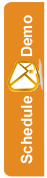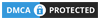Previewing an Email
Home /Knowledgebase / Previewing an Email
After you have added a newsletter you can preview it in your browser, and send yourself a test email to your email inbox to see how it looks.
Get started...
- Click the Newsletters tab on the left hand side of the SEMSblast Control Panel.

- Find the newsletter you would like to preview in the list of newsletters.
- Click the drop down box next to the view button on the right, and select "Preview Newsletter".
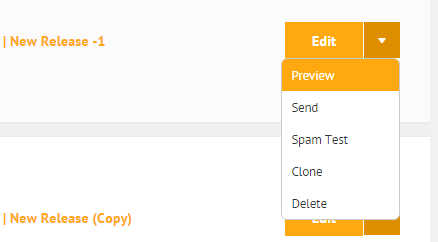
- You will be taken to a preview page where you can see what your newsletter looks like outside of an editor.
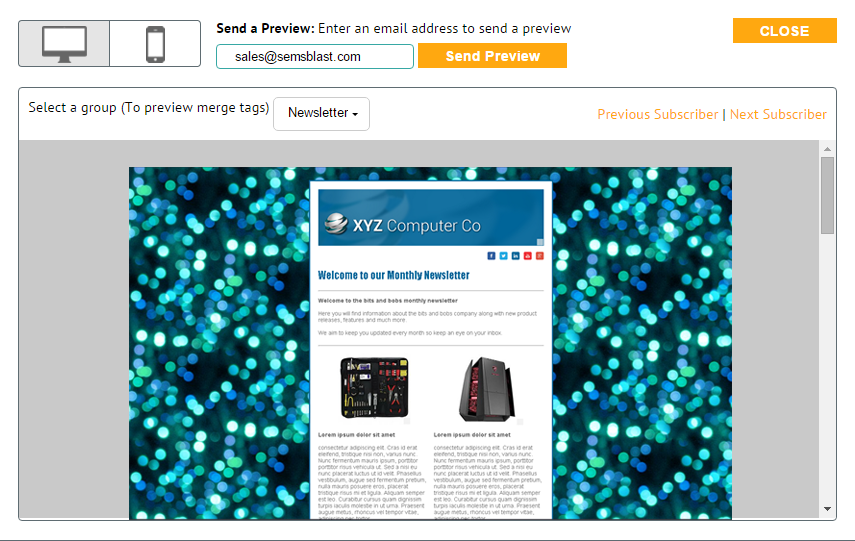
- You can also send the newsletter to your email inbox by entering your email address, and clicking "send preview"
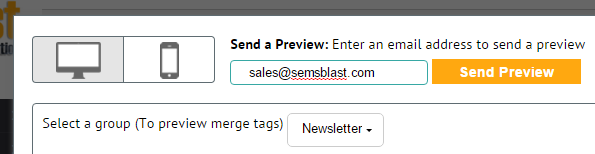
You can send as many previews as you like. - Once you are done previewing, click the "Close" Button at the top right of the page to return to your list of Newsletters.