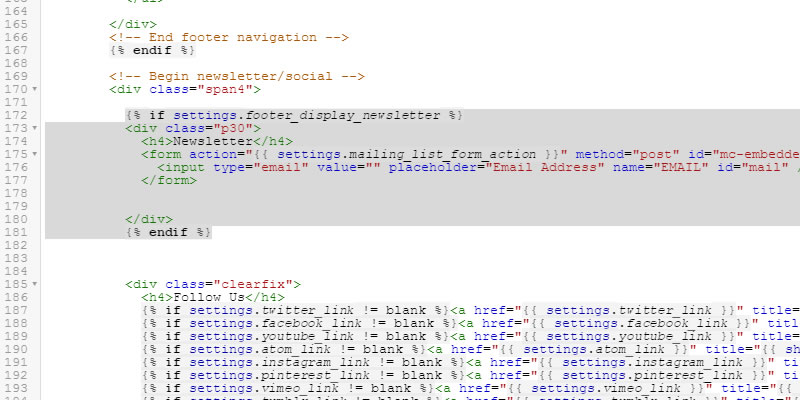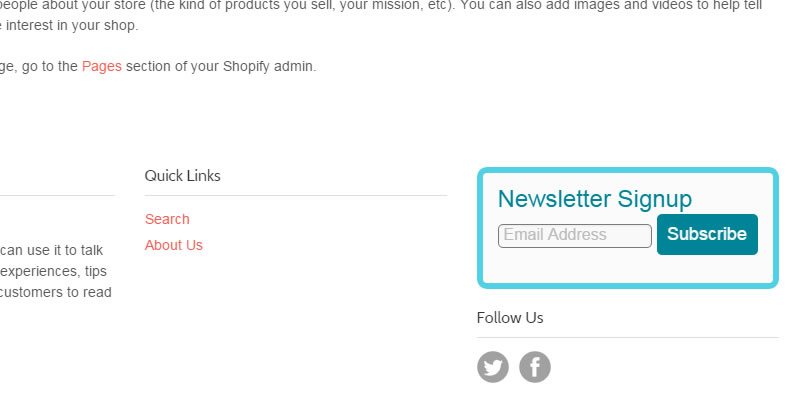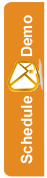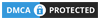Adding a newsletter signup form to your Shopify Site
If you have a Shopify website and would like to add an email signup form to your site, follow these instructions to get an SEMSblast email signup form added.
Adding an email signup form to your Shopify site will enable you to offer your customers a way to signup to your SEMSblast email list with ease.
Step 1.
First, create either an embedded form or a popup form via the SEMSblast control panel.
Step 2.
When you have finished designing your form you will see a piece of code you can copy. Highlight and copy this code.
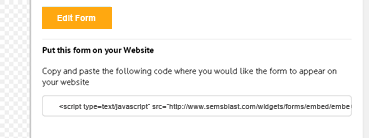
Step 3.
Now login to your Shopify account and edit your website.
Step 4.
Click on the ONLINE STORE icon on the left, and then select THEMES
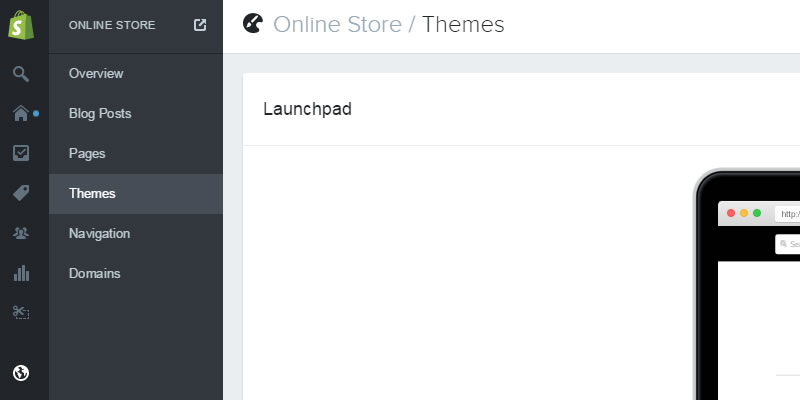
Step 5.
Click on the little box with the three full stops in it located at the top right, and then click the EDIT HTML/CSS option that appears.
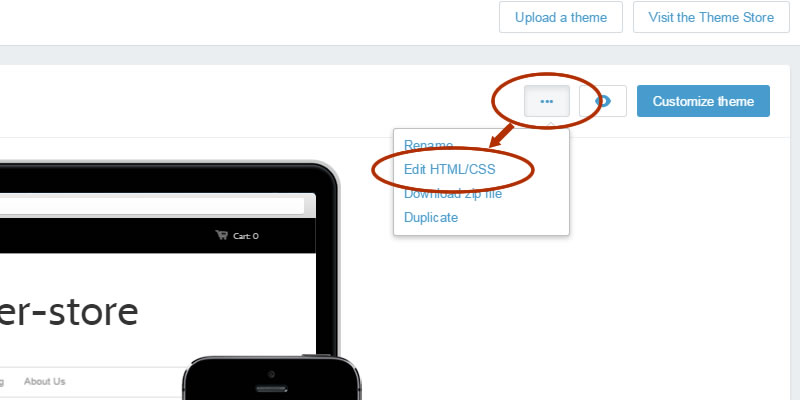
Step 6.
Now click on "theme.liquid" under the LAYOUT section...
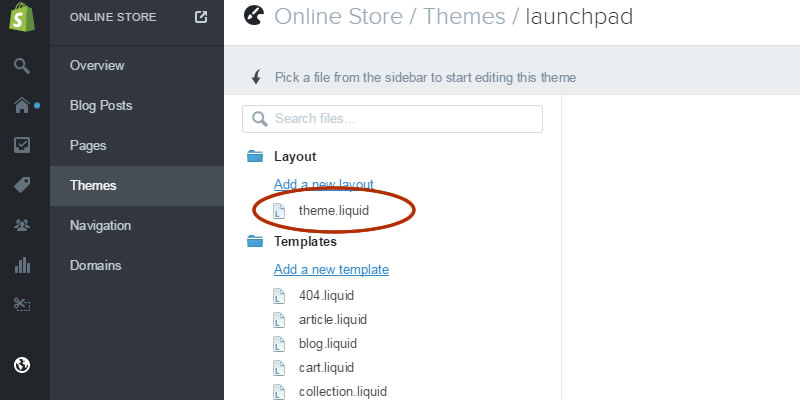
Step 7.
In the code window that appears on the right, scroll down until you see the section of code starting .
You can insert the SEMSblast Form Code you copied in Step 1 of this guide anywhere into this area. We recommend replacing the code we've highlighted in the screenshot above.