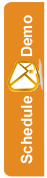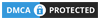Adding a New List
Groups are used to contain and organise subscribers. You can only add subscribers once you have added at lease one group.
Adding a new group is very simple.
Step 1:
Before you begin, you must make sure you are logged in to the SEMSblast control panel. If you don't already have an account you can create a free account.
Step 2:
Once logged in to the SEMSblast control panel, click the "SUBSCRIBERS" tab at the top of the screen.
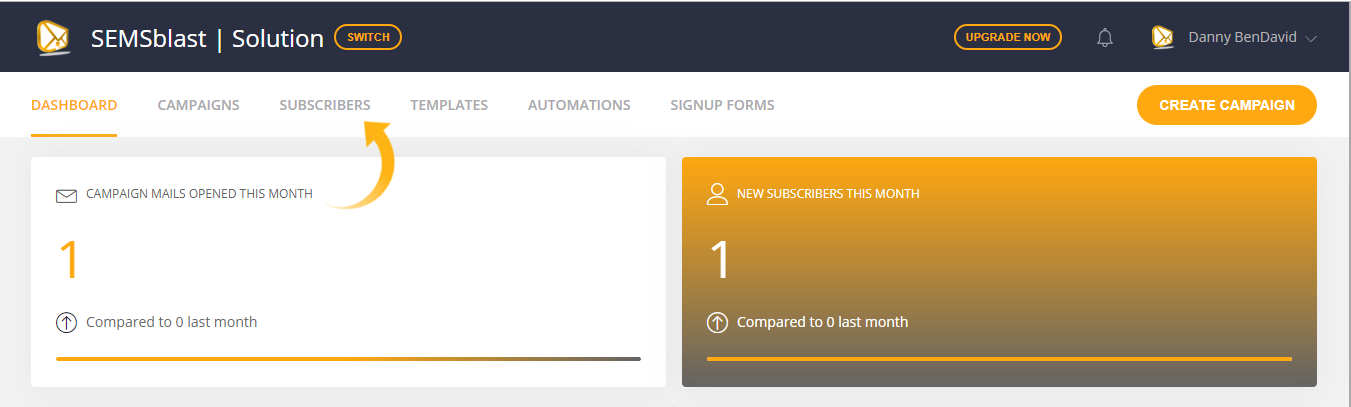
Step 3:
From the "Subscribers" page, click the "Add a new Group" located at the top-right of the page.
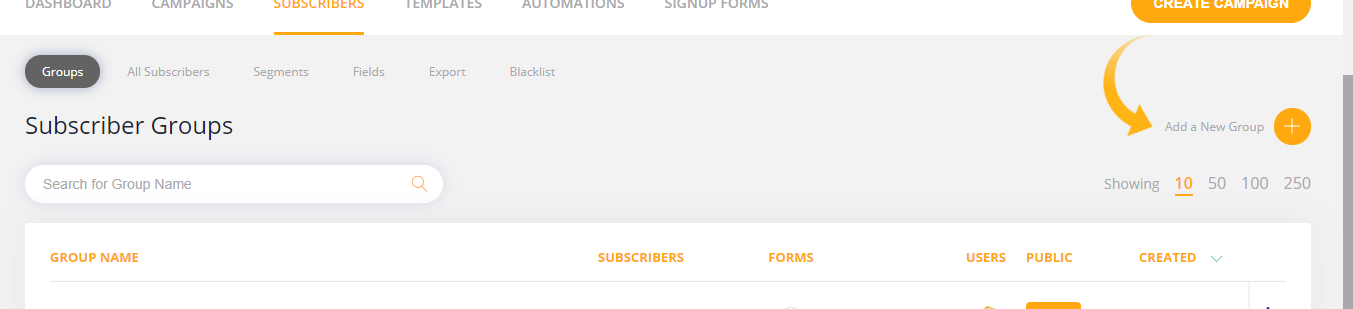
Step 4:
A form will slide into view. From here you can setup your new group, and setup the required defaults as follows:
- Group Name
Enter a name for the group. This name will ONLY be shown to you and other staff/users on the control panel. It will not be displayed to subscribers.
- Friendly Name
Enter a friendly name for the group. This name WILL be shown to subscribers so make sure it makes sense. For example "www.semsblast.com website signup users"
- Default From Name
When you go to send a campaign, we will use the name you enter here as a default "From" name on the emails that get sent. You can always change this whenever you send a campaign.
- Default From Email Address
Similar to the "Default From Name", anything you enter here will become the default "sent from" email address on any campaigns you send. Again, you can always override this when you go to send a campaign. - Subscriber Reminder Text
This text is shown to customers when they have received a campaign and choose to "view their profile". It is important you enter a good paragraph or two of text in this box explaining, how and why they ended up in your group. For example you might write "Subscribers in this group signed up through our website registration form at www,thewebsiteofyours.com and opted to receive emails."
Once you have completed all of the fields, simply click the "Add a new Group" button towards the bottom of the screen, and your new group will be added and ready for you to start adding subscribers.