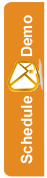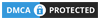Basic Editor
Anybody can create beautiful, mobile friendly email templates thanks to the drag and drop editor, with no technical experience necessary.
You can simply drag blocks of content onto your email, move them around, edit them by simply clicking what you want to change, and much more.
There is even free Theme Marketplace where you can choose from lots of professionally made email templates to get you started.
Here's how to get started adding your first Drag and Drop template.
Step 1:
Before you begin, you must make sure you are logged in to the SEMSblast control panel. If you don't already have an account you can create a free account.
Step 2:
Once logged in to the SEMSblast control panel, click the "TEMPLATES" tab at the top of the screen.
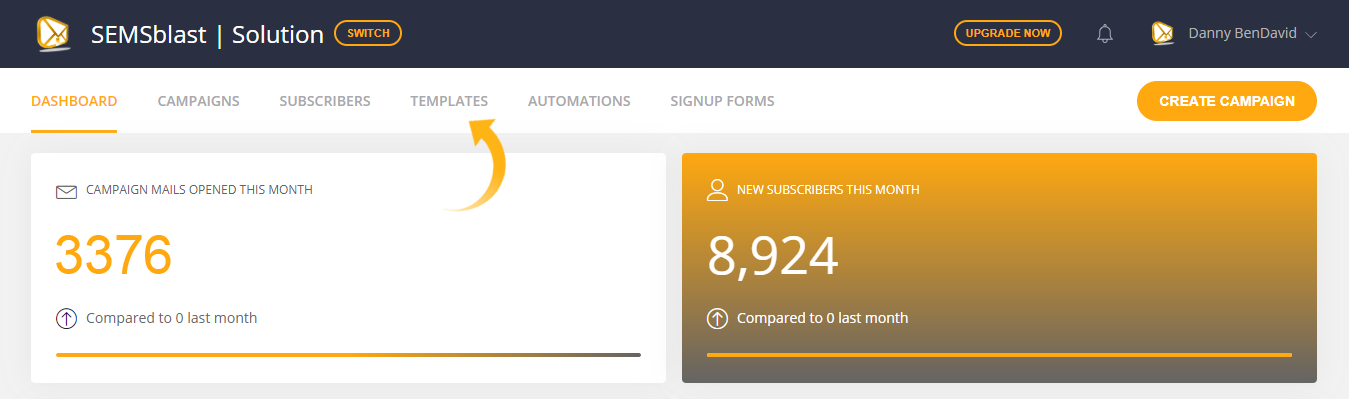
Step 3:
On this page you can see and manage any templates you have previously created. For now click the "Add Template" button towards the top right of the screen.
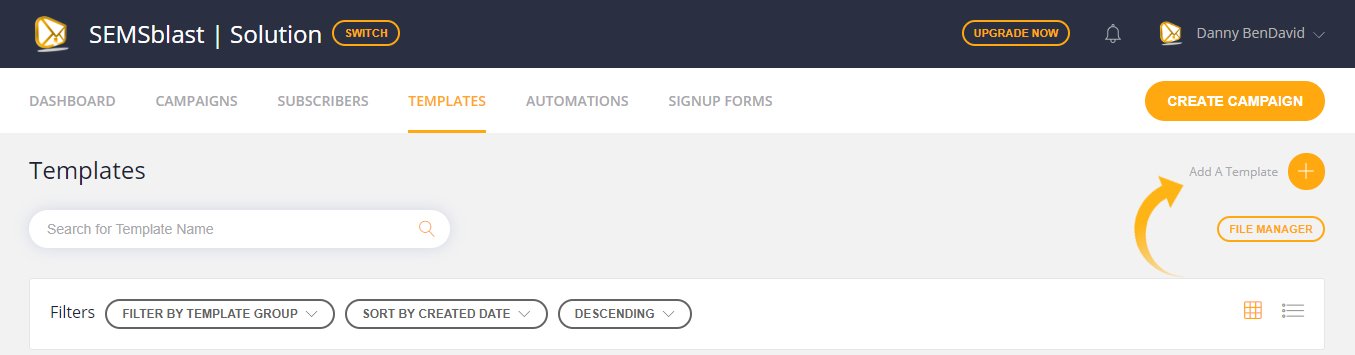
Step 4:
Click the "Start Designing" Button under the Drag and Drop option.
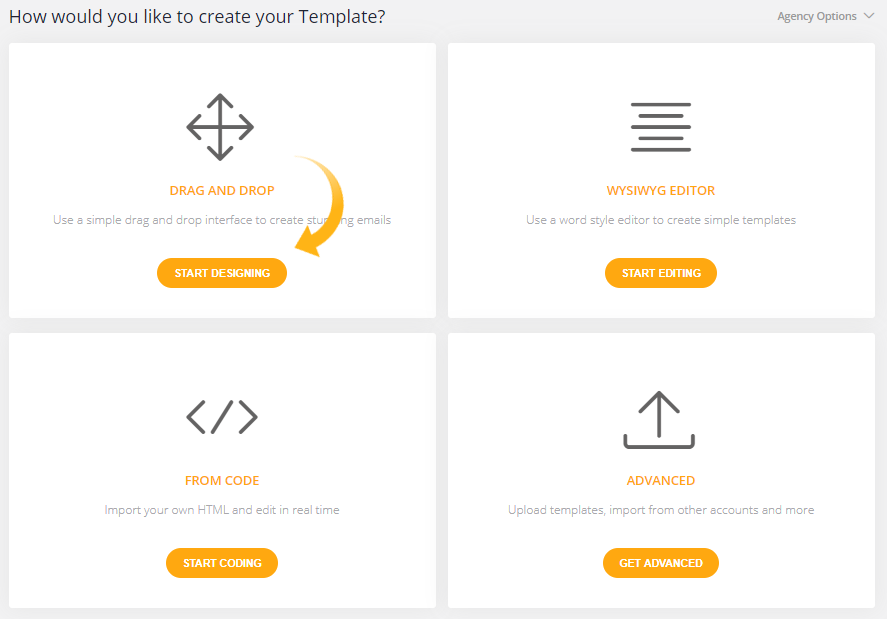
Step 5:
A new screen will load, where you can select to create a new template from scratch, or browse the pre-made themes. For now lets have a look at the Themes by clicking the "Themes" link...
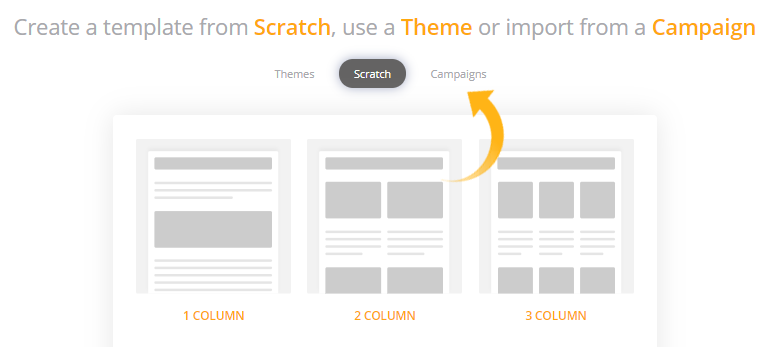
Step 6:
Have a look through the available themes, and when you find one that takes your fancy, click it to start editing.
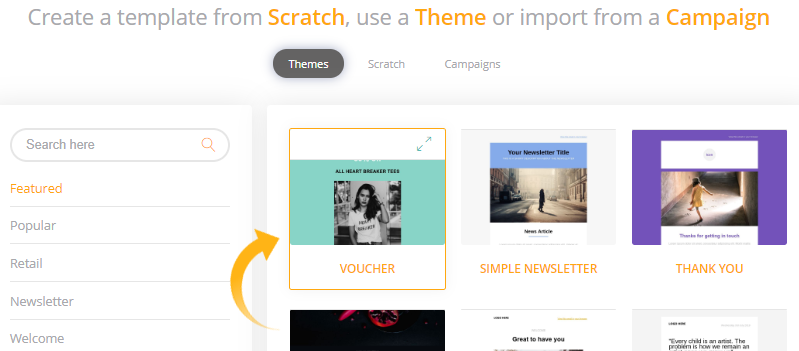
Step 7:
After a few seconds the template editor will load up and the theme you selected will appear. You can now start editing.
Note: The first time you load the drag and drop editor, a brief wizard will appear that guides you through the basics.. Just incase you skipped it here's a recap of how the drag/drop works...
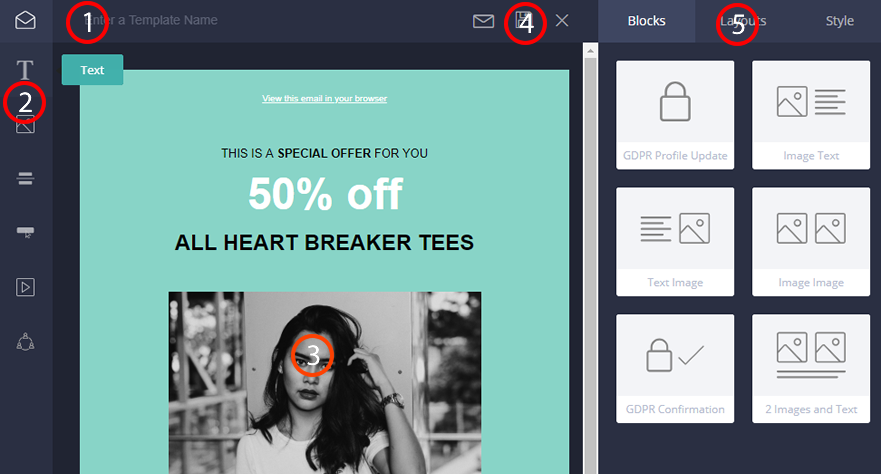
- Name: You can type a name for your template here. This is just for your reference.
- Elements: Click and drag these "Elements" onto the stage. They are things like Images, Text, Buttons, Videos etc.
- Click any elements on the stage to edit them. For example click an image to open the file manager and add a new image, or click text to edit it.
- Use the tools at the top of the page to send a preview, quickly save your work and save and exit.
- Use the right hand pane to switch between:
- Blocks - Pre made blocks of elements for example GDPR confirmation forms, galleries, etc.
- Layouts - Layouts hold elements. Drag layouts such as single column, 2 column, 3 column, etc and then drag elements into them.
- Style - Here you can change the overall look and feel of your template. Things like fonts, colors and sizes.
Step 8:
When you are happy with your template, click the PREVIEW button at the top of the page to see what your template will look like on a PC and on a mobile, and send yourself a test to see how it looks on your own email client.
Finally, click the SAVE AND EXIT button towards the top right of the screen to save the template for future use in campaigns, automations etc.
You did it!
Congrats! You designed your first awesome email template. You can now send it via a campaign, use it in an automation, fire it out via a transactional email and more.